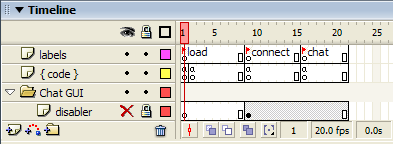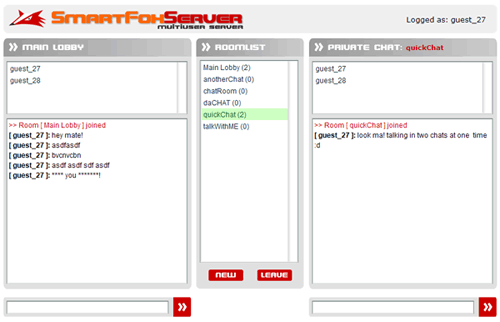|
 |
 |
 |
 |
 |
 |
 |
 |
 |
 |
  |
 |
||||||||||||
 |
|
|
|
 |
  [SmartFox] Multi Chat [SmartFox] Multi Chat[ April 14, 2005 ] by Marco Lapi, a.k.a Lapo Article 11: how to join one user in multiple rooms at the same time |
||||||||||||||||||||||||||
[ INTRODUCTION ] In this new article we'd like to discuss a particular feature of SmartFoxServer: the ability to join one user in multiple rooms at the same time. This feature can be pretty useful when you need to develop medium complex applications and games. For example you could have a chat system where you can talk to other users in the "Main Lobby" and simultaneously have other small windows where you can chat in other public rooms. This could be easily achieved by using the multi-room capability of SmartFoxServer. Another idea would be to have a main window for chatting plus one ore more game rooms where you can simultaneously play with your mates a turn-based game like chess, checkers, connect-four and so on... [ REQUIREMENTS ] Before proceeding with this tutorial it is necessary that you're already familiar
with the basic SmartFoxServer concepts explained in the previous
articles. In this article I will demonstrate how the "MultiChat" example file
works. As soon as the user logs in the chat he's automatically joined in the "Main
Lobby" using the autoJoin() command. [ THE BASICS ] This new demo stays consistent with the other examples in terms of code organization,
so the main timeline should look familiar when you will see it the first time.
For this application we'll use a zone called "MultiChat" that is defined in the config.xml file on the server side: <Zone name="multiChat"> <Rooms> <Room name="Main Lobby" maxUsers="50" isPrivate="false" isTemp="false" autoJoin="true" /> </Rooms> </Zone> The code in the "connect" section is exactly the same we've been using in the other tutorials, so we can safely move to the next frame labeled "chat". [ HANDLING MULTIPLE ROOMS ] In one of the previous examples we mentioned a property of the SmartFoxClient class
called "activeRoomId". Even if this property is not used very much by the Flash developer who is working with SmartFoxServer it is very important behind the scenes because every message that is sent to the server has a roomId property that tells the server from which room the message is coming from. In other words when you call the server.sendPublicMessage("hello!") the client API sends your text and the room id of the room where the user is currently in. If you inspect the API or just read the API documentation provided in the SFS package you will notice that all methods have an optional roomId parameter that can be used to specify the room from which the message is coming from. With this in mind the complete form of the sendPublicMessage() method is: server.sendPublicMessage(message, roomId) The reason why we've never passed the second parameter is because all the other examples can log the user in one room at a time, so the client API already know where the user is located and automagically sends the roomId if we don't specify it. Now that we want to be present in more than one room at the same time we will have to keep track ourselves of the different rooms where the user is located and send the appropriate id. For example if you're simultaneously connected in the "Main Lobby" and in the "Soccer Room" you will need to specify in which of the two rooms you want your message to be sent to. In this "MultiChat" example we're going to be automatically joined
in the "Main Lobby" right after the login and we'll be able to join
another room keeping two public chat windows on screen at the same time. In the middle is located another list box that will show all the available rooms, together with a button for creating new ones (labeled NEW) and a button for leaving the "secondary" room. (labeled LEAVE)
[ ROOM ID VARIABLES ] At the very beginning of the code located under the "chat" label you will find these two variables: var mainLobby:Number = -1 var privRoom:Number = -1 We will use these two values to track the roomId number of
the "Main Lobby" and the one of the secondary chat room. As usual we handle the onRoomListUpdate event by populating the room list box: smartfox.onRoomListUpdate = function(roomList:Object)
{
roomList_lb.removeAll()
for (var i:String in roomList)
{
var room:Room = roomList[i]
roomList_lb.addItem(room.getName() + " (" + room.getUserCount() + ")", room.getId())
}
roomList_lb.sortItemsBy("label", "ASC")
// Join the default room
this.autoJoin()
}
The last line in the method calls the autoJoin() requesting
to be joined in the default room of the current zone. smartfox.onJoinRoom = function(roomObj:Room)
{
var txtObj:Object
var box:Object
if (roomObj.getName() == "Main Lobby")
{
mainLobby = roomObj.getId()
txtObj = mainChat_txt
box = mainList_lb
}
else
{
privRoomName_txt.text = roomObj.getName()
privRoom = roomObj.getId()
txtObj = privChat_txt
box = privList_lb
}
var roomId:Number = roomObj.getId()
var userList:Object = roomObj.getUserList()
resetRoomSelected(roomId)
_global.currentRoom = roomObj
// Clear text area
txtObj.htmlText = ""
// Clear current list
box.removeAll()
// Add items to the listbox
for (var i:String in userList)
{
var user:User = userList[i]
box.addItem(user.getName(), user.getId())
}
// Sort names
box.sortItemsBy("label", "ASC")
// Add a notice in the chat box
txtObj.text += "<font color='#cc0000'>>> Room [ " + roomObj.getName() + " ] joined</font>";
}
As you can notice the code checks if we've joined the "Main Lobby" or
just one of the other available rooms. The rest of the code just populates the appropriate list box with the names of the users in the room. [ THE JOIN() COMMAND ] The smartFox.join() method has already been inspected in the past tutorials and we know it is pretty simple to use: you just pass the name or id of the room you'd like to join. In the previous examples we have seen how a room called "The Hall" could be joined simply by using this line of code: smartFox.joinRoom("The Hall")
Now it is time to see the advanced usages of this command. Here follows the complete set of paramaters that you can pass to the method: smartFox.joinRoom(roomId, password, isSpectator, dontLeave, oldRoom)
As you can see the last two arguments are those we need to instruct the server that we don't want to leave the room we're currently in, while we're joining a new room. Actually the last one allows the developer to specify the id of the room he'd like to leave when he has joined the new one. Let's take a look at the changeRoom() method which handles the room change request when a user clicks in the room list box: function changeRoom(evtObj)
{
if(!_global.isBusy)
{
// new Room id
var newRoom:Number = evtObj.target.value
if (newRoom != mainLobby && newRoom != privRoom)
{
// Check if new room is password protected
var priv:Boolean = smartfox.getRoom(newRoom).isPrivate()
if (priv)
{
// Save newroom as _global for later use
_global.newRoom = newRoom
showWindow("passwordWindow")
}
else
{
// Pass the room id
if (privRoom == -1)
smartfox.joinRoom(newRoom, "", false, true)
else
smartfox.joinRoom(newRoom, "", false, false, privRoom)
}
}
}
}
As you may recall the _global.isBusy variable is a flag that
tells us if the application GUI is currently busy, so we check it before proceeding
with the rest of the code. In the next line we get the value of the item selected
in the list box and we check it against the two room Ids we've stored previously. Let's analyze the remaining four lines of code: before sending the join request
we have to check if this is the first time we are logging in a "secondary" room.
If privRoom is equal to -1 then we can just join the new room
using the dontLeave flag set to TRUE, otherwise we have should
slightly modify the joinRoom request telling the server that we want to leave
the previous secondary room. Usually two or three rooms at the same time can be more than enough for any
advanced multiuser applications.
| ||||||||||||||||||||||||||
|
|
||||||||||||||||||||||||||
|